Course Interview
Our course interviews take place once a month between November and April. We will email you a week before your interview with details on the date and time.

How do I join my Course Interview?
Your course interview will take place on Microsoft Teams. Ideally, we’d like you to join the interview meeting using a computer, tablet or smartphone with a webcam as this makes the interview a more personal experience. However, you can also join by telephone.
You will receive an email a few days before your interview, and at the bottom will be the link (or telephone number) you will use to join. It will look similar to the image below:
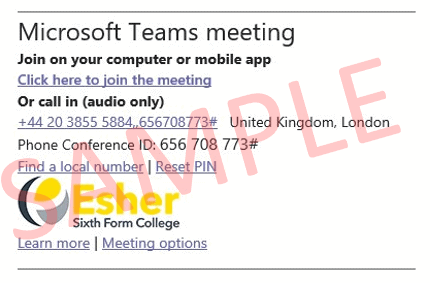
You can find more detailed instructions below on how to join using different devices.
Please join the meeting a few minutes early so you have time to ensure everything is working satisfactorily before the interview starts.
If you need any additional help please email ithelpdesk@esher.ac.uk or call 020 8335 2555
Joining using a PC or Mac laptop/desktop
You don’t need to download or install any software. Simply click on the Click here to join the meeting link in the email to open up Microsoft Teams in your web browser.
You will be presented with the options below. Click Continue on this browser.
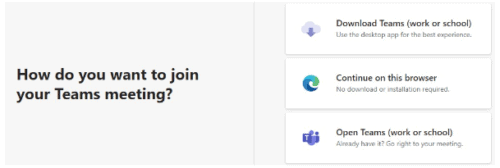

 Follow the onscreen instructions. When you turn on your microphone/webcam your web browser will ask you if you want to allow teams.microsoft.com to use you microphone and camera. Click Allow
Follow the onscreen instructions. When you turn on your microphone/webcam your web browser will ask you if you want to allow teams.microsoft.com to use you microphone and camera. Click Allow

Joining using a smartphone or tablet
Please download the Microsoft Teams app from the Apple App Store or Google Play Store. The app is free to download.
Once you have downloaded the app, click on the Click here to join the meeting link in the email to join the meeting.
You do not need to sign in or create a Microsoft Teams account to join the meeting.
Joining by telephone
To join by telephone simply dial the telephone number list in the email under Or call in (audio only). When prompted enter the conference ID followed by the # key.